Parent Portal
Synergy Education is the district's student information system. Synergy's secure mobile app and parent web portal, ParentVUE, will provide information on class placement, attendance, report cards, and other data about your child or children. You can see records for all of your children with this single log-in. More immediately, you will be able to use the ParentVUE web portal to complete online data verification for the upcoming school year.
Troubleshooting Parent Vue problems
Do I need an activation key? You only need an activation key if you have never accessed your account. If your child is newly registered or an incoming K student you already have an account.
How do I get an activation key? If you have never accessed your account, you can request an activation key on the login page.
What do I do if my account is disabled? If your account is disabled, email family@nhp-gcp.org
What do I do if I forgot my password or username? If you forgot your password you can choose "forgot password" on the login page. If you forgot your username, please email us here.
What do I do if I cannot see a feature on the portal, for example, student report card or class placement? Please clear cache and cookies. Follow this tutorial for assistance.
What do I do if I can't get past the Code of Conduct page? On the page that requires you to view policies, please download and read the policies to continue. If you have trouble completing this step on a mobile device, please try and access from a computer.
Mobile Device ParentVUE App:
1. Go to your iOS or Android App store.
2. Search the store for the free "ParentVUE" app by EduPoint.
3. Once you have downloaded the app, you may use your newly created account to log in and see your student's information.
If you have any questions about your Synergy ParentVUE account or you did not receive an activation code, please emailfamily@nhp-gcp.org
Parent Vue Link
Parent Vue Portal
Annual Verification Process
Log into the parent portal. (If you do not have an account, please request an activation key.)
Choose Begin Registration.
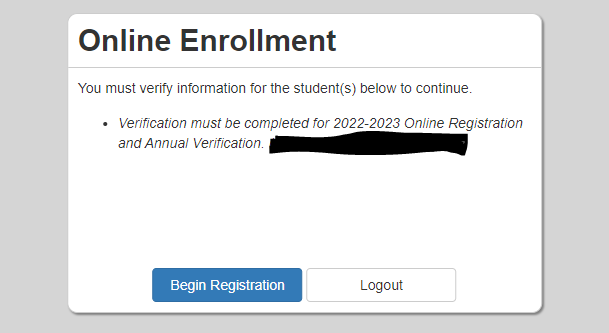
On the next screen scroll down to the bottom blue box and read the directions then click Continue
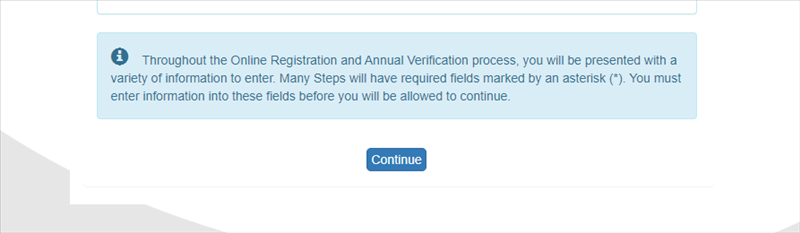
On the next two pages, hit continue at the bottom of the page
On the signature page the signature must match exactly the name you used to register that is visible in the top right-hand corner of the screen.
Please follow the prompts and check the information for accuracy on the remaining pages. Make changes and update as needed. Some fields will be grayed out, and you will be unable to change them. In those cases, please get in touch with your school secretary to make those updates. When you are done reviewing the information, please hit submit.
